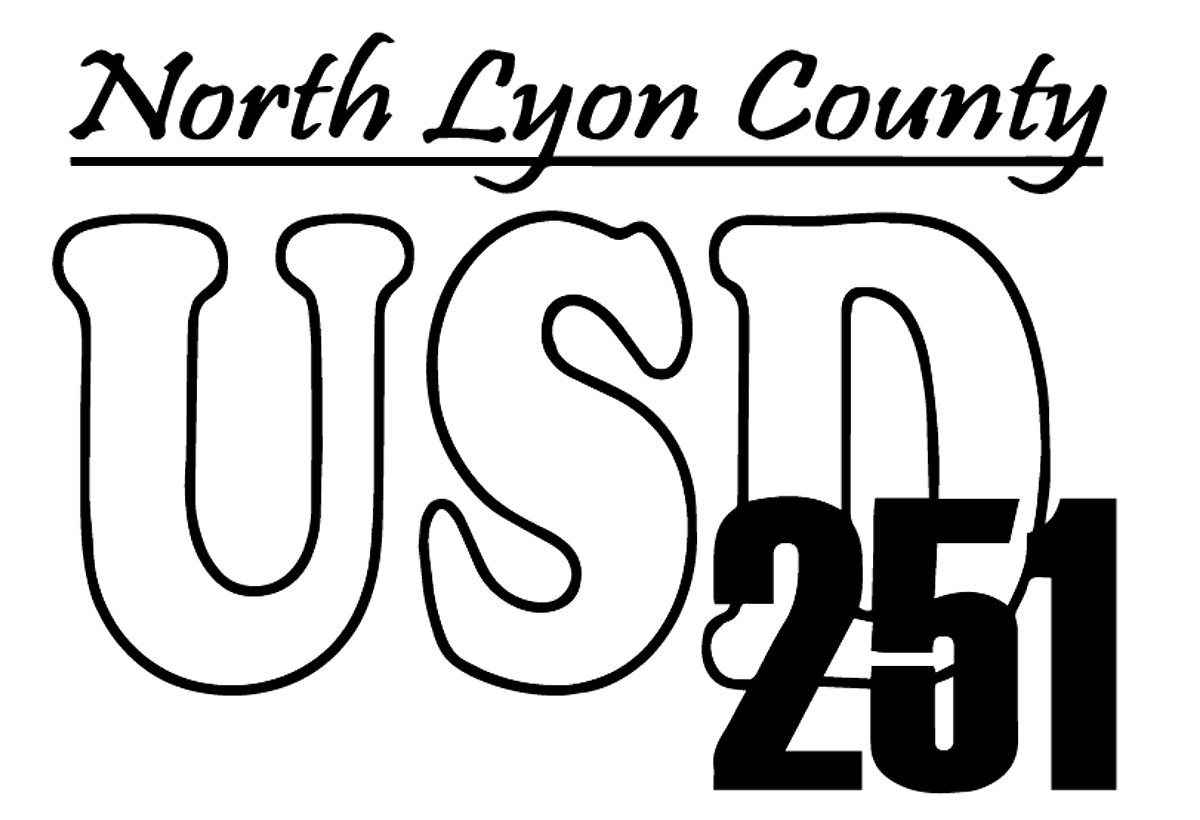Over this school year there may be many unique situations that arise related to the educational opportunities for our students, and the role that technology can play. Please check back here from time to time, as new information will be incorporated when questions arise and answers are found.
USD 251 Technology
Dustin Kuhn
kuhnd@usd251.org
USD 251 TECH SUPPORT
2021-22 School Year
General Support Information:
Details will likely change over time to adapt to the needs of our staff, students, and families. At present, for assistance, please contact Mr. Dustin Kuhn, the assistant technology coordinator for the school district.
Dustin Kuhn, USD 251 Asst. Technology
Email: kuhnd@usd251.org
(When emailing, add “Tech Support” to the start of the subject.)
Chromebooks:
Chromebooks have been sent home with the students if requested by the parents. When the chromebook is turned on in your home, it should automatically provide a list of visible wireless networks, and ask you to connect to one of them. If you need assistance with this process, please review the help document from Google Chrome at: https://support.google.com/chromebook/answer/1047420?hl=en. If further assistance is needed, please coordinate with Mr. Harrison, and he will step you through the connection process.
Chromebook ID:
Student UserID and Password for Chromebooks and Gmail: Generally, our student accounts take the form of the last two digits of their graduation year, followed by their last name and first initial, followed by “@usd251.org”. For example, if Mr. Kuhn was a senior this year, his email address would be “20kuhnd@usd251.org”. For assistance, here is a quick list of the 2 digit years. At the High School and Junior High levels students manage their own passwords, and Mr. Kuhn can reset it if needed. At the elementary levels, the classroom teacher typically sets the passwords for their students, and should be able to provide that information if the student does not remember it.
Graduation year for email reference:
21 - Seniors | 22 - Juniors | 23 - Sophomore | 24 - Freshman |
25 - 8th Grade | 26 - 7th Grade | 27 - 6th Grade |
28 - 5th G | 29 - 4th G. | 30 - 3rd G. | 31 - 2nd G. | 32 - 1st G. | 33 - Kindergarten |
Zoom Meetings:
The Zoom application was pushed to all the student chromebook devices. However, we have encountered a few devices where the application did not load. If you are experiencing this problem, please contact Mr. Kuhn and he will assist in resolving the problem. The Zoom application may be found by clicking on the icon on the lower right corner of the screen, and then opening the menu to look for all applications. Either browse through the icons for Zoom, or type the word zoom into the search line at the top of the window. Here is one of the many good Youtube Video introductory tutorials: https://www.youtube.com/watch?v=9isp3qPeQ0E. The zoom website has many tutorials for learning how to use the application. They are available at this link: https://support.zoom.us/hc/en-us/articles/206618765-Zoom-Video-Tutorials. In addition, your classroom teacher should be able to help talk you through the Zoom functions they wish their students to use. Typically the most commonly used functions are Mute, Video (start and stop camera), and the Chat function.
Other Sites and Information:
Most other site accounts and passwords that are used in the classrooms and during our school year are managed by the classroom teacher, and they would be the first contact for assistance.
PARENTS - An Important Notice Regarding Youtube Access:
Typically the district blocks Youtube Access for students. Those restrictions have been lifted as many of the resources the teachers need to use for these couple of months of remote education are based on Youtube resources. Parents should monitor their students when using the Chromebooks as the students could potentially view inappropriate sites / videos / images.